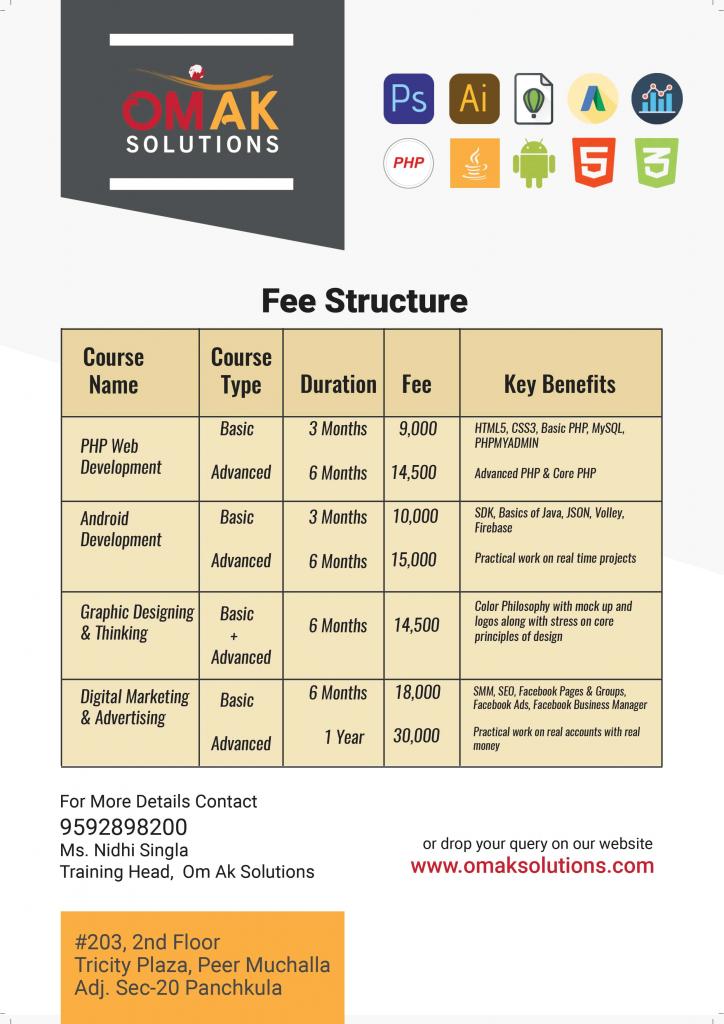WP Automatic Updates
Updating WP Made Easier

WP AUTOMATIC UPDATES
You should always update WordPress to the latest version. When a new version of WordPress is available you will receive an update message in your WordPress Admin Screens. To update WordPress, click the link in this message.
Before you get started, it's a good idea to back up your website. This means if there are any issues you can restore your website. Complete instructions to make a backup can be found in the WordPress Backups section of the Codex.
For WordPress 3.7+, you don’t have to lift a finger to apply minor and security updates. Most sites are now able to automatically apply these updates in the background. If your site is capable of one-click updates without entering FTP credentials, then your site should be able to update from 3.7 to 3.7.1, 3.7.2, etc. (You’ll still need to click “Update Now” for major feature releases.)
Modern versions of WordPress let you update with the click of a button.
(This feature was added in 2.7, so if you are using an older version, you will need to follow the steps to update manually.)
You can launch the update by clicking the link in the new version banner (if it's there) or by going to the Dashboard > Updates screen.
Once you are on the "Update WordPress" page, click the button "Update Now" to start the process off. You shouldn't need to do anything else and,
once it's finished, you will be up-to-date.
One-click updates work on most servers. If you have any problems, it is probably related to permissions issues on the filesystem.
NOTE - you should replace all the old WordPress files with the new ones in the wp-includes and wp-admin directories and sub-directories, and in the root directory (such as index.php, wp-login.php and so on). Don't worry - your wp-config.php will be safe.
Download Now